A Zenodo Community is a dedicated space within the Zenodo repository where researchers working on a specific project, within a particular institution, or sharing a common interest can curate and showcase their related research outputs. It acts as a focused collection, making it easier for others interested in that specific area to discover relevant resources.
For the Data Science Without Borders community, we have established a dedicated community page on Zenodo to facilitate the sharing of resources: dswb-open-science.
All Open Science and Capacity Building Working Group resources are already shared for reuse.
We encourage all members to contribute by sharing their relevant documents on Zenodo. Please remember not to share any sensitive information.
Why share your resources?¶
Sharing your work openly on Zenodo ensures you receive credit for the diverse outputs you create, allowing others to easily access, use, and benefit from your contributions. You can learn more about the importance of crediting different types of work in The Turing Way’s Linking Research Object chapter.
Here’s how to share your work:¶
If you are new to Zenodo, you can get started quickly with their extensive guidance on help page.
Specifically, follow the instructions for creating an account: https://
help .zenodo .org /docs /get -started /create -an -account/ After you have created an account, you can follow this step-by-step guide below, or follow the instructions on Zenodo to upload your work: https://
help .zenodo .org /docs /deposit /create -new -upload/ Once your document is uploaded, follow these steps to submit it to the “dswb-open-science” community: https://
help .zenodo .org /docs /share /submit -to -community/.
Step-by-step instructions for uploading to Zenodo and including in the “dswb-open-science” community¶
Step 1: Secure Digital Object Identifier
Navigate to the top right of your page, click ‘+’ (plus) button and click “new upload”

You will see a new page for uploading a file. Before you upload your file, secure a DOI which can be mentioned in your file.
You will find the option for “Digital Object Identifier” -> “Do you already have a DOI for this upload?”
Select “No, I need one” and then click “Get a DOI now”.
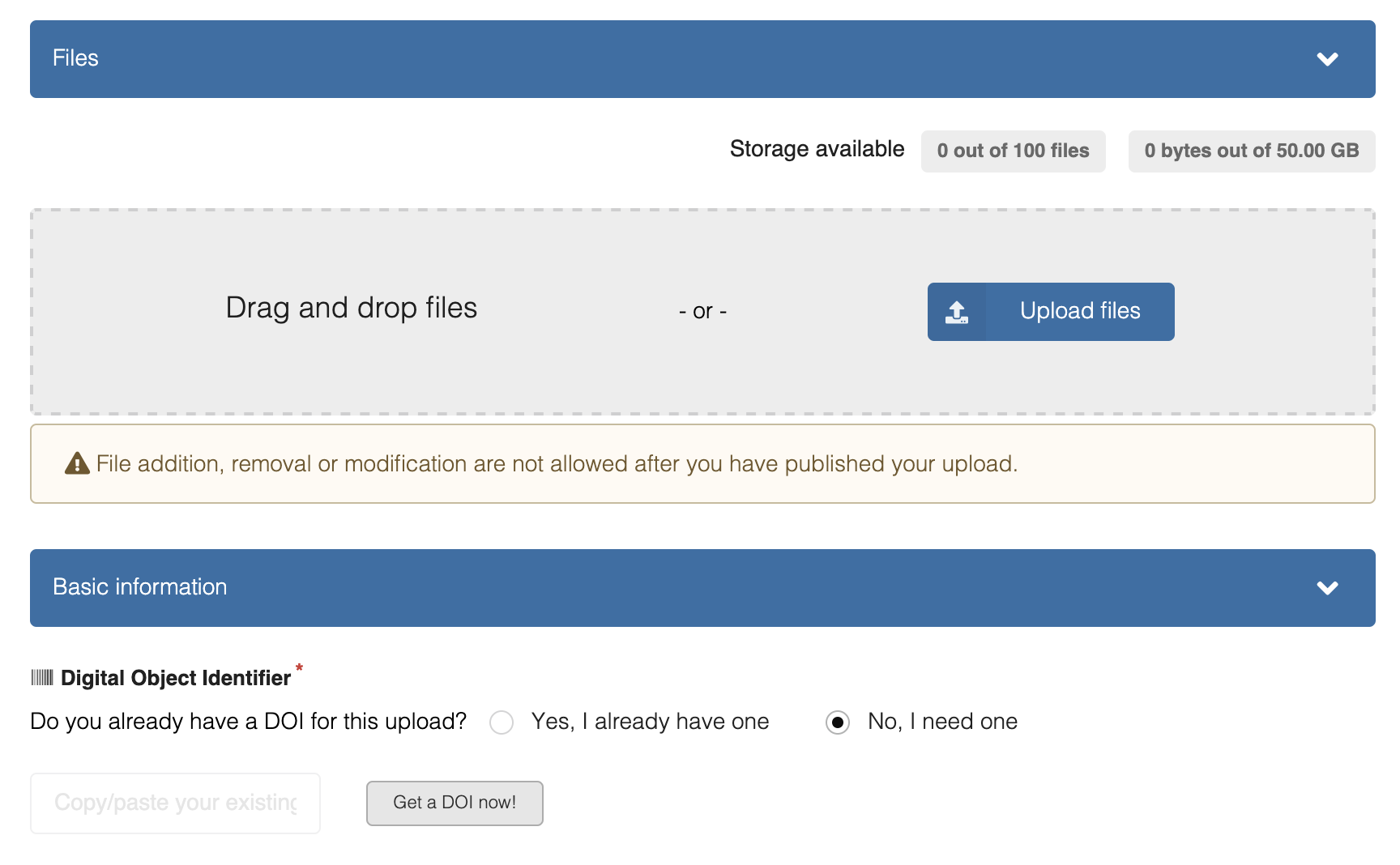
This will generate a DOI like this “10.5281/zenodo.15230100”.
In our example, we will be uploading a slide deck used for a journal club meeting using this DOI.
Our Zenodo record (https://
Both the DOI and the link can be added to the original document, such as in the footer of the document.
In our example, this text was added to the first and last slides of the presentation:
Slides are shared under CC-BY 4.0 License on Zenodo. DOI: 10.5281/zenodo.15230100, Find slides on: https://
zenodo .org /records /1071523010077730
Step 2: Download your resource
Now that you have added a DOI, you can download your resource in a shareable and reusable format, like a text file, Word file or other formats. Along with the reusable file, you can upload a PDF, which can be previewed by the user before they download your file.
For example, here, we are uploading the PPTX and PDF files of a presentation developed by the OSPO Now team members:
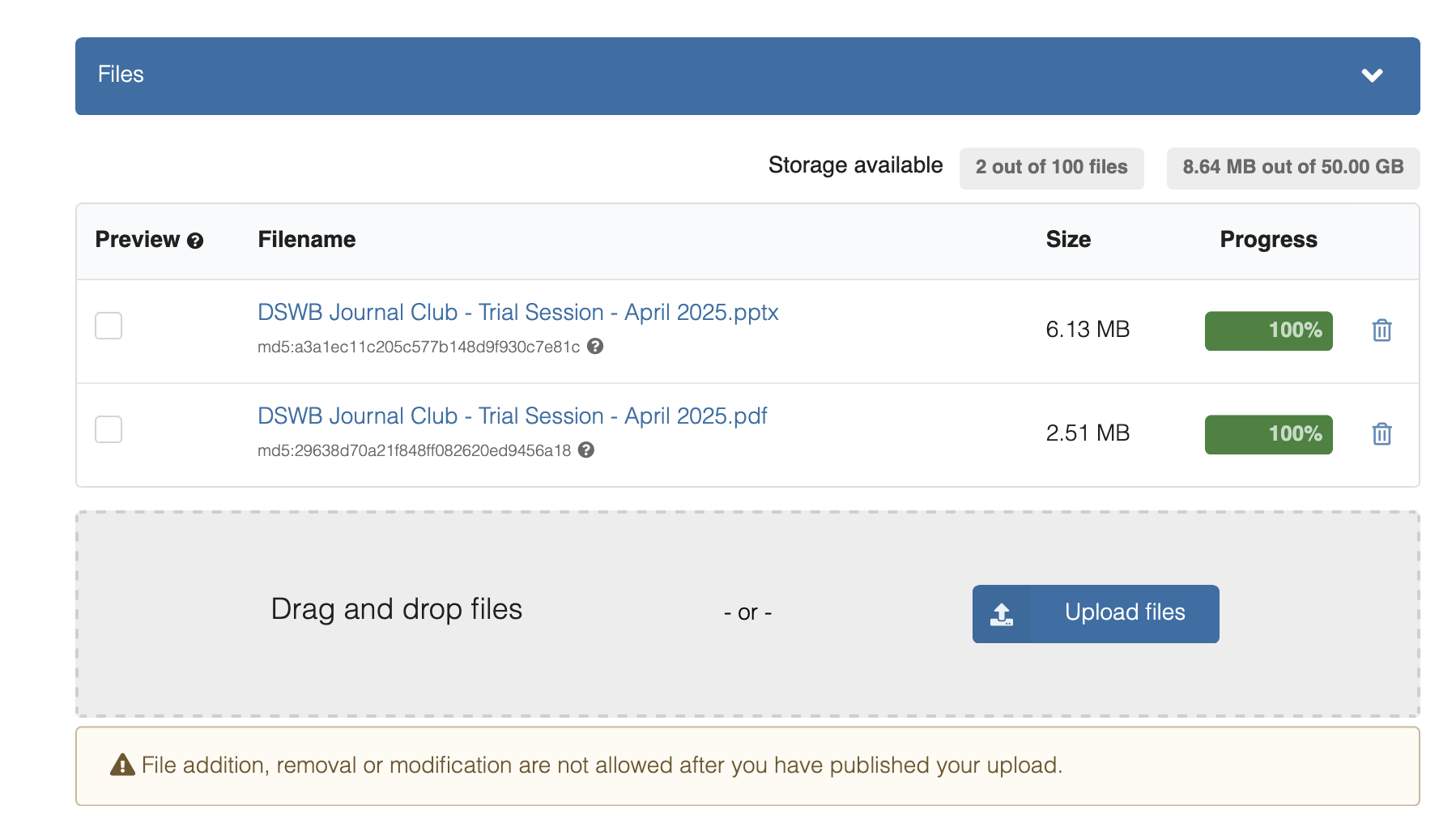
Step 3: Provide metadata
Include metadata like title, type of publication, authors/contributors information (name, affiliation and their ORCID id) and description of the material.
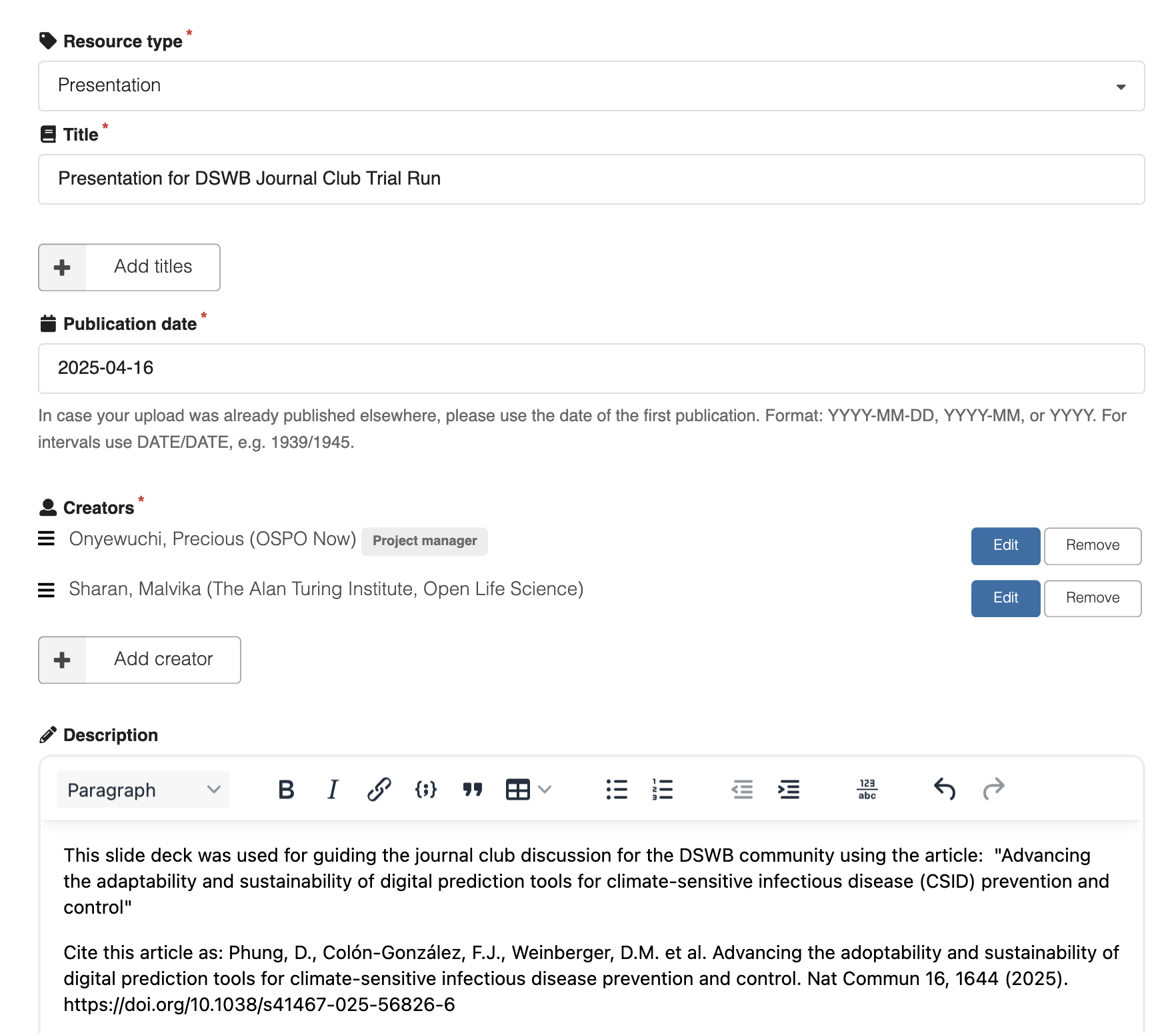
Step 4: Select a License
Below the description box, you can select a license. By default, the CC-BY 4.0 (open access) license is selected. If you want to change to some other license type, you can do so by clicking on “edit” -> “select a license” -> “change”.
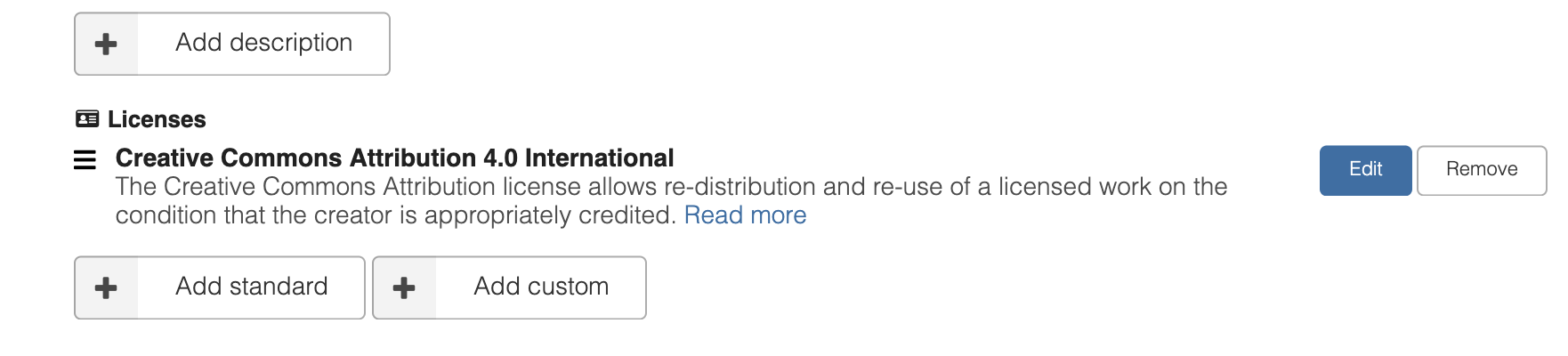
If you are unsure what license to use, please read the The Turing Way Licensing chapter for guidance.
Step 5: Save and publish
On the right panel, you will find buttons to “save draft”, “preview”, and “publish”. Select publish when you are sure of the file and information you would like to share.
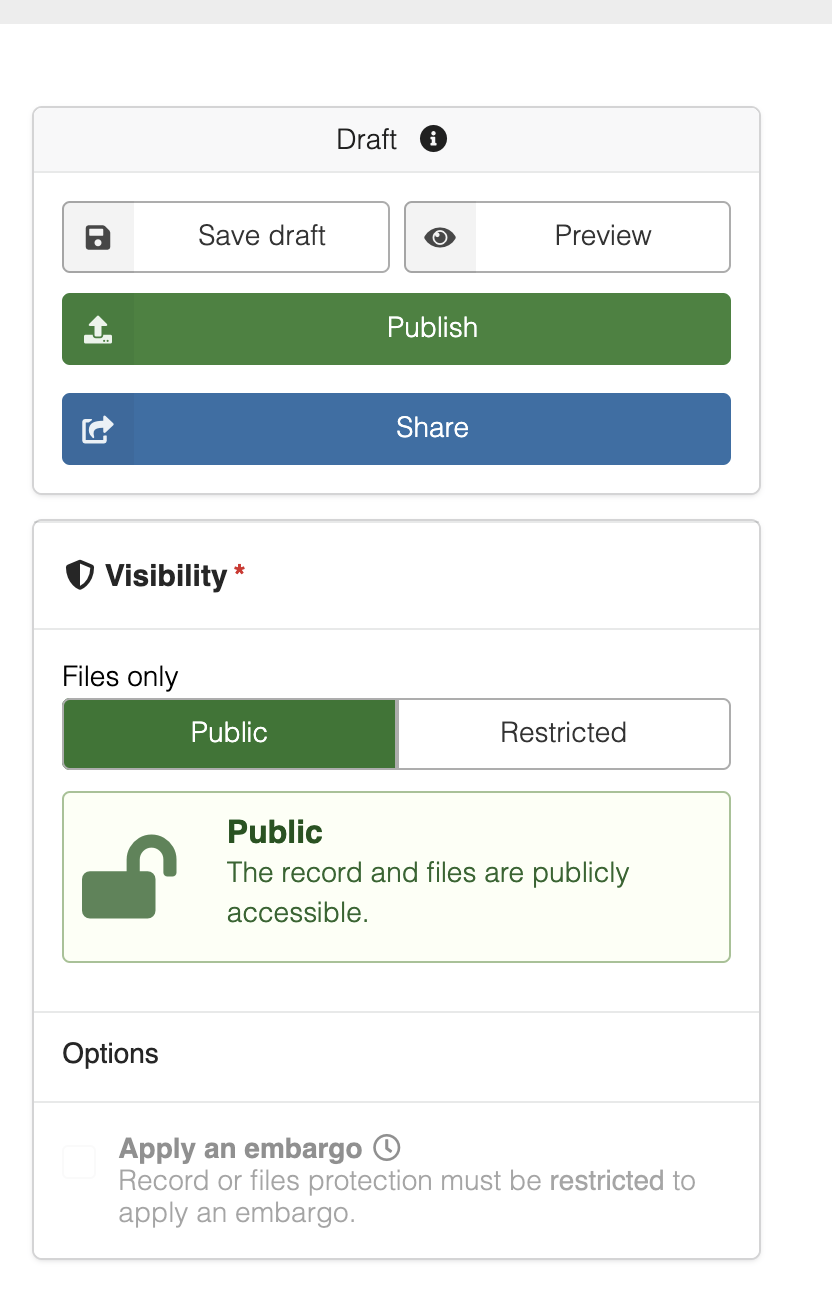
Once published, you can still update the metadata by selecting “edit” or uploading a new version.
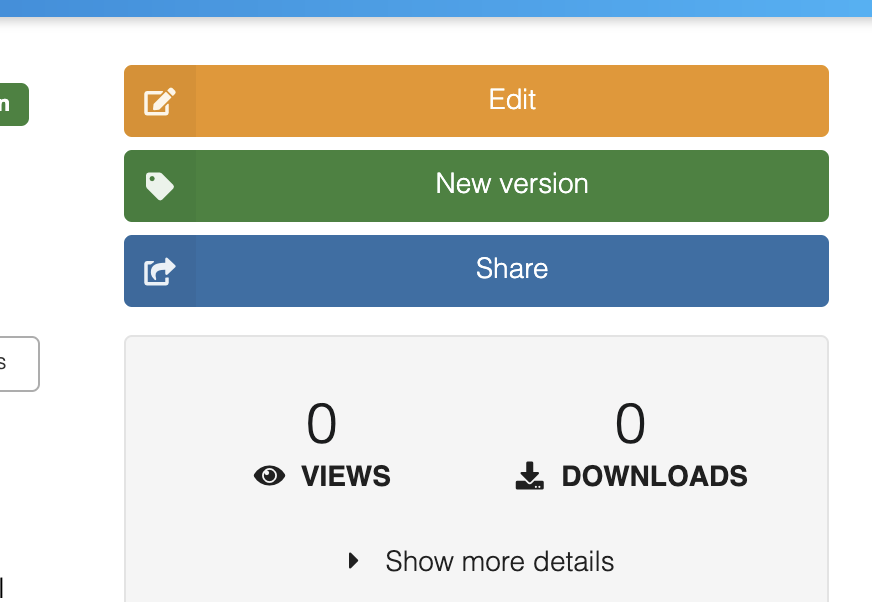
Step 6: Add to the community
On the right panel, locate the “Communities” section and click “Submit to community”.
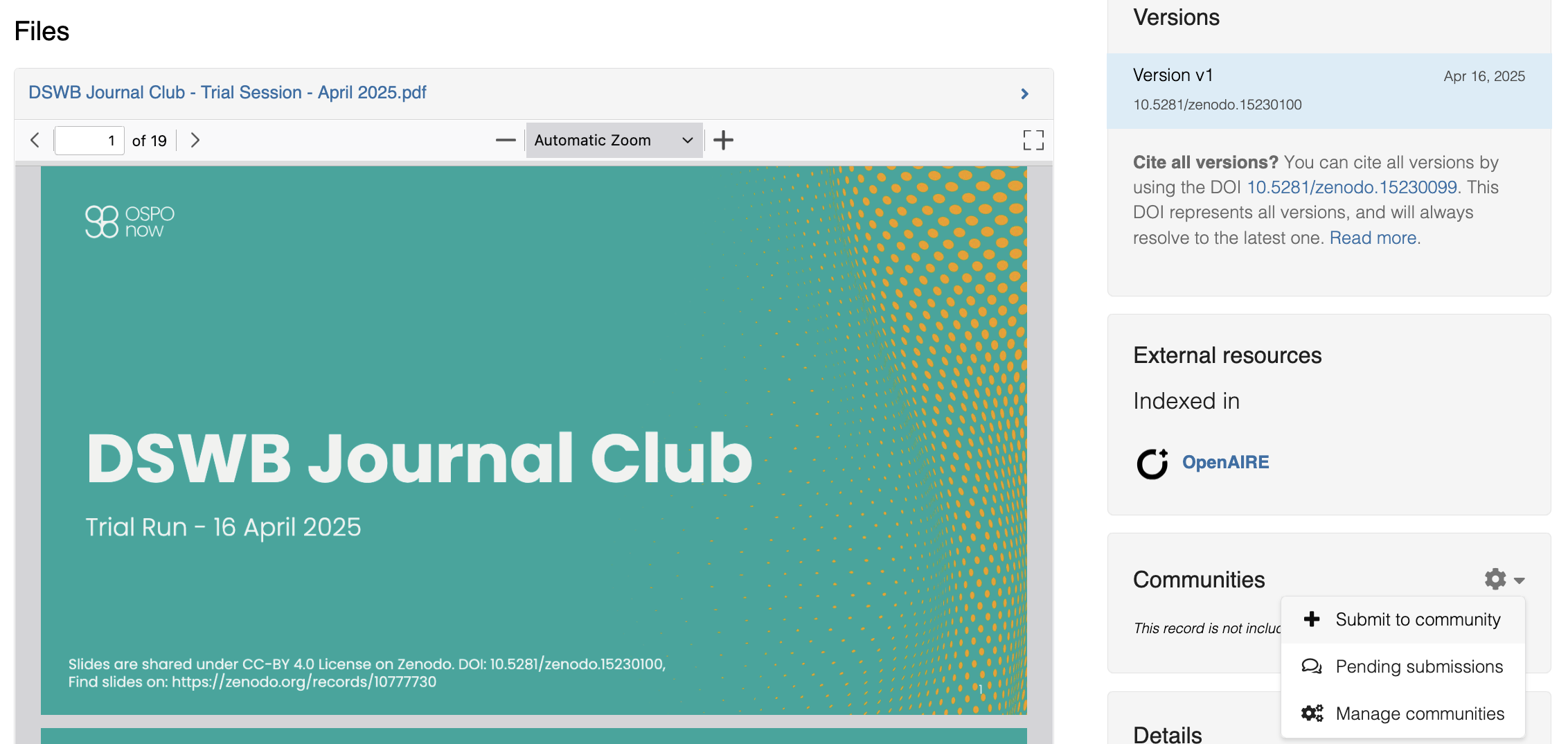
Search “data science without borders” and select the right one with DSWB’s logo - submit to the community.
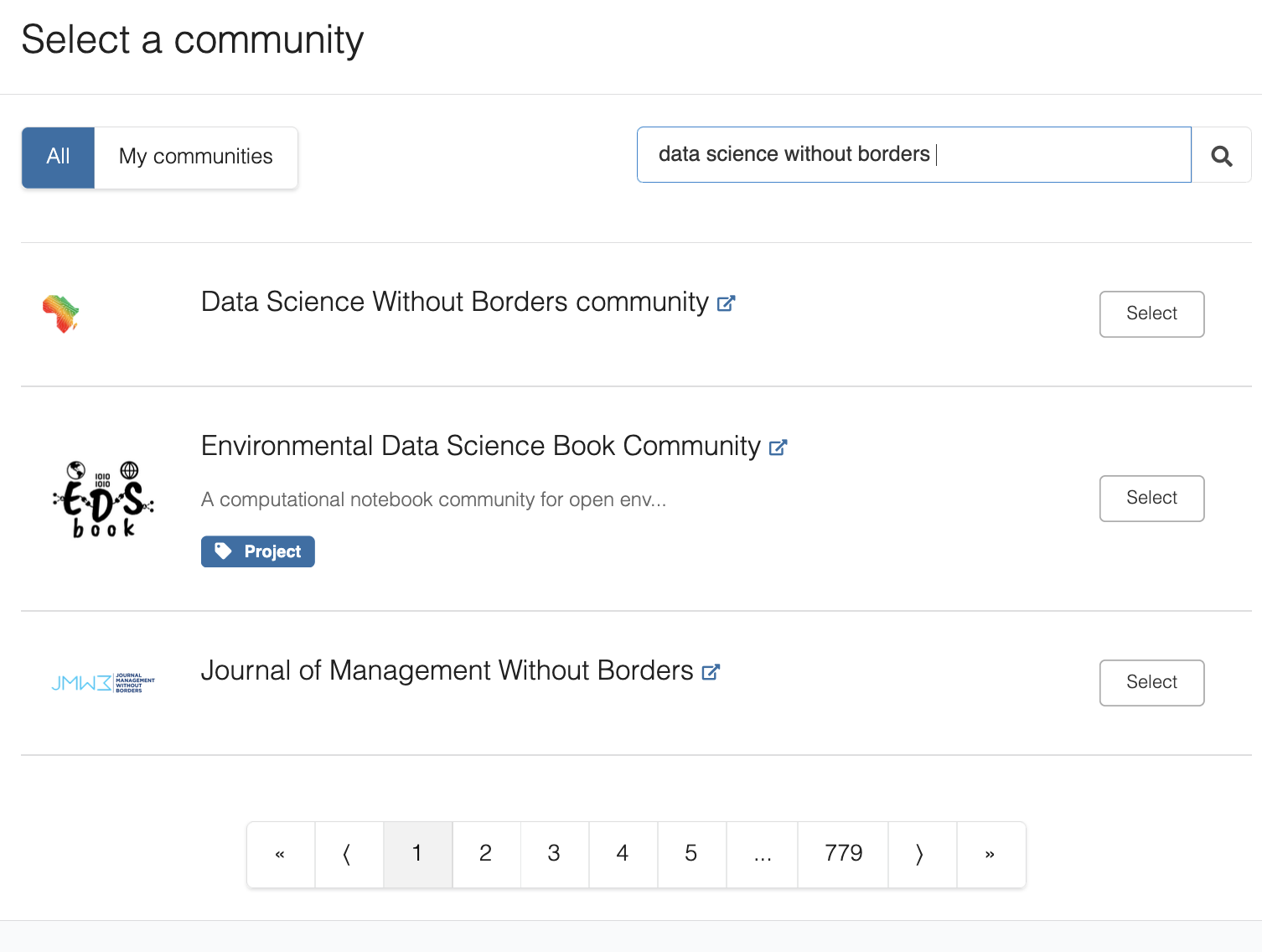
This will notify Precious and Malvika, who will approve your submission. You will then find your record listed in the community page:
Step 7: Cite and share
You can scroll down to find the “citation” section, where you will see how to cite this resource. For example:
Onyewuchi, P., & Sharan, M. (2025, April 16). Presentation for DSWB Journal Club Trial Run. Zenodo. Onyewuchi & Sharan (2025)
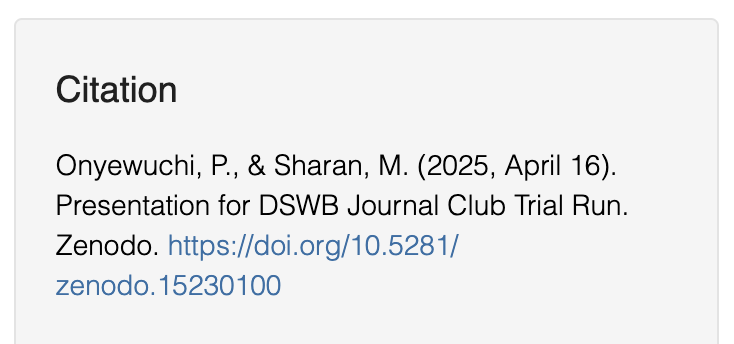
- Onyewuchi, P., & Sharan, M. (2025). Presentation for DSWB Journal Club Trial Run. 10.5281/ZENODO.15230100