Welcome to the community Discord group: a place for you to network, collaborate, exchange resources and share ideas with others in the community.
Table of Contents
1. Setting up your account¶
PROFILE¶
Your username: Please use a name by which others will be able to identify you.
Your avatar: Please add a profile picture or other identifier that you’re comfortable with so that others can associate your posts with you more easily.
Your time zone: This helps others know whether it’s a reasonable time of day to get in touch.
These images guide you, but you can also check the main documentation, here:
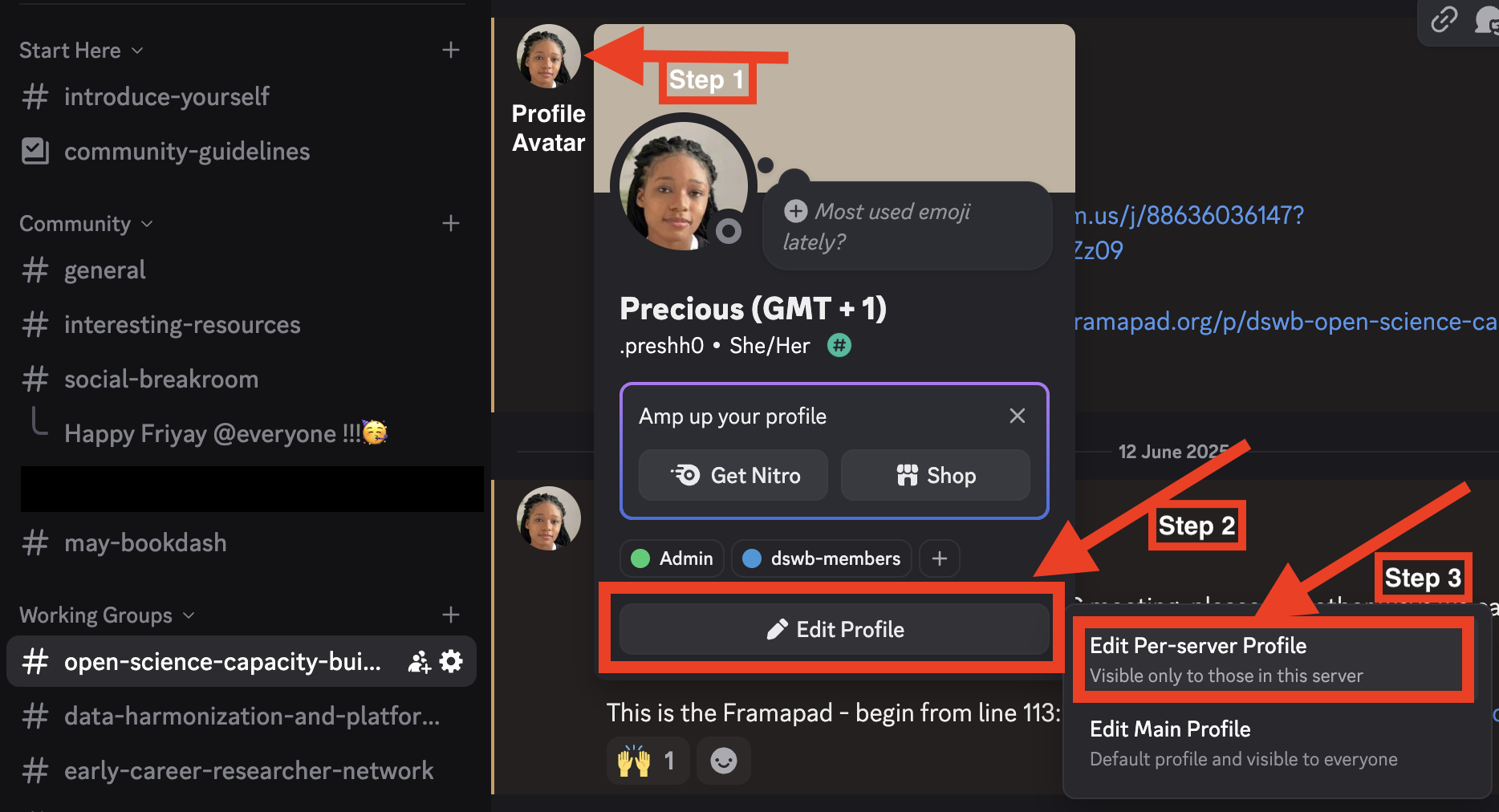
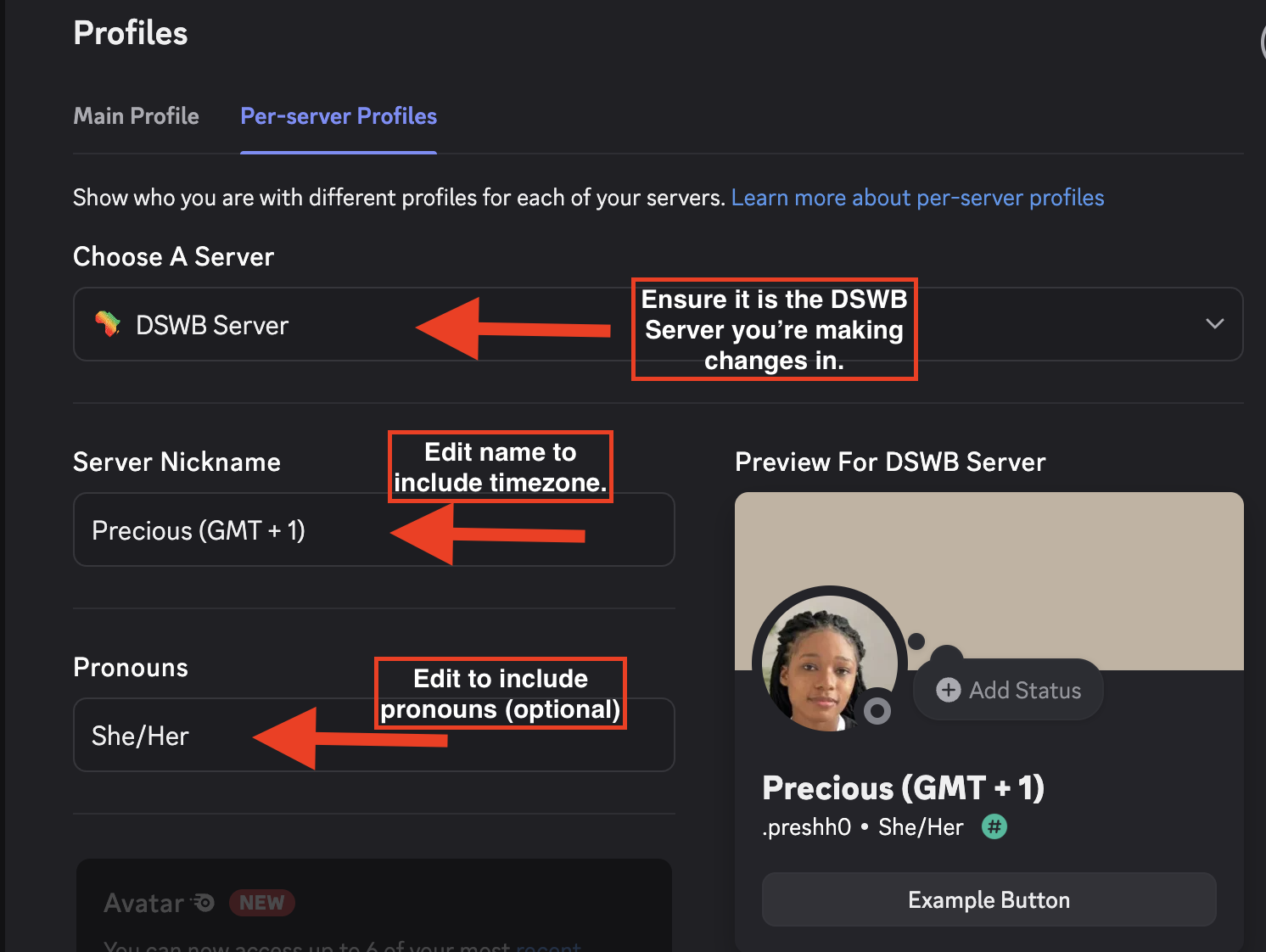
2. Channel settings¶
How to find, join and create channels¶
By default, you are automatically added to the main channels that everyone belongs to (for example, #general, #introduce-yourself, #social-breakroom & the Working Groups (WG) channel you indicated interest in upon first join).
Other WG channels are made public, so please feel free to browse and join at will.
The images below show you how to do that:
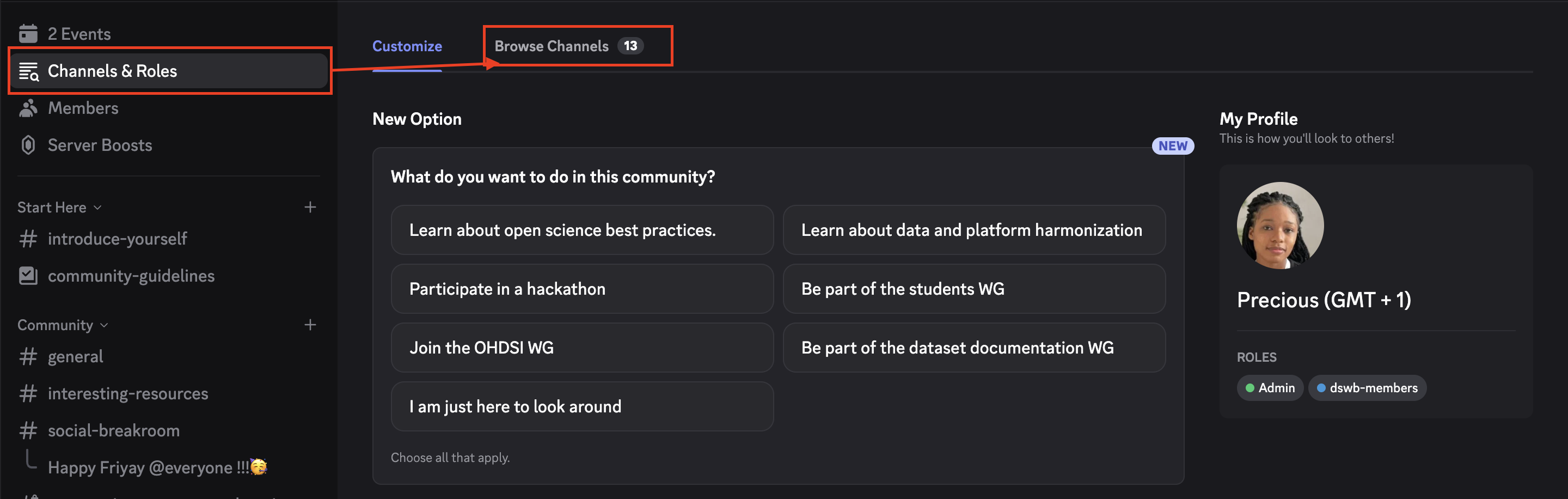
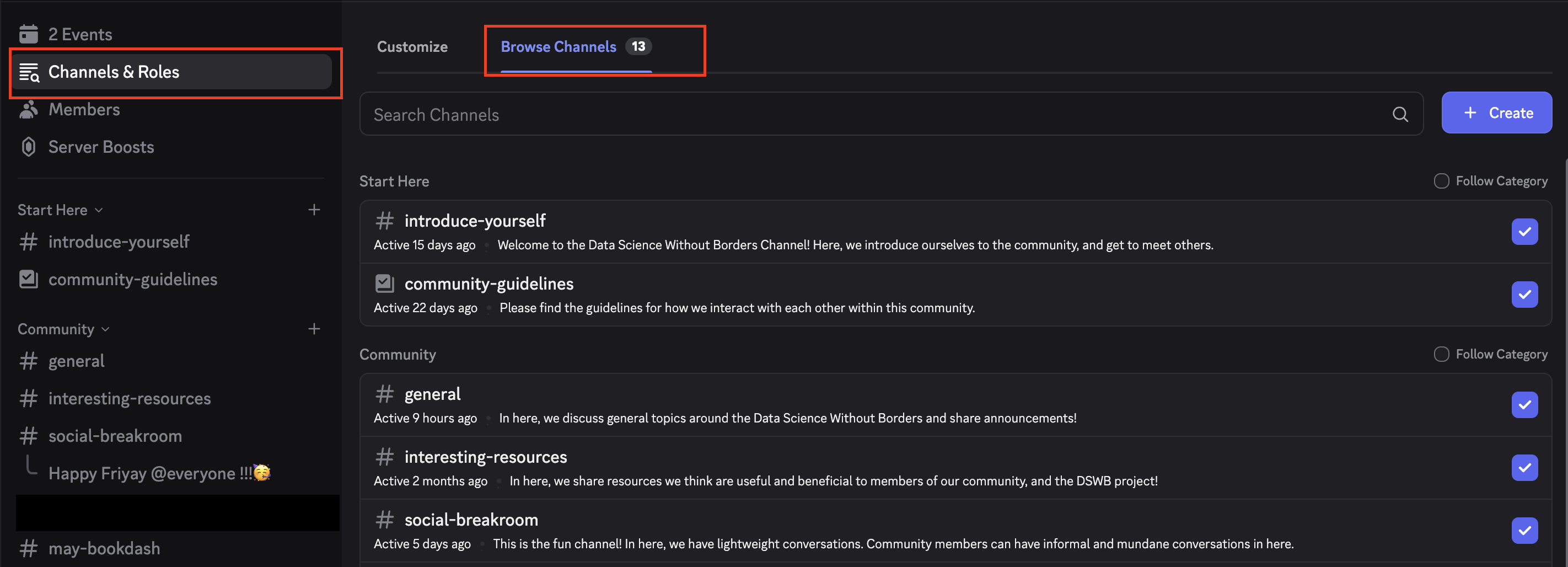
Following a specific thread¶
If another group member posts something of particular interest, you can choose to follow that thread. Find how to reply in thread in Section 3.
On webapp:
Hover over or click the message to reveal different prompts, and click on the
right pointing curved arrowto the right of the original post. Hovering over the icon should be “reply”.
On mobile:
Long-press the message to reveal different prompts, click on the
right-pointing curved arrowto the right of the original post, and select “reply” from the dropdown.
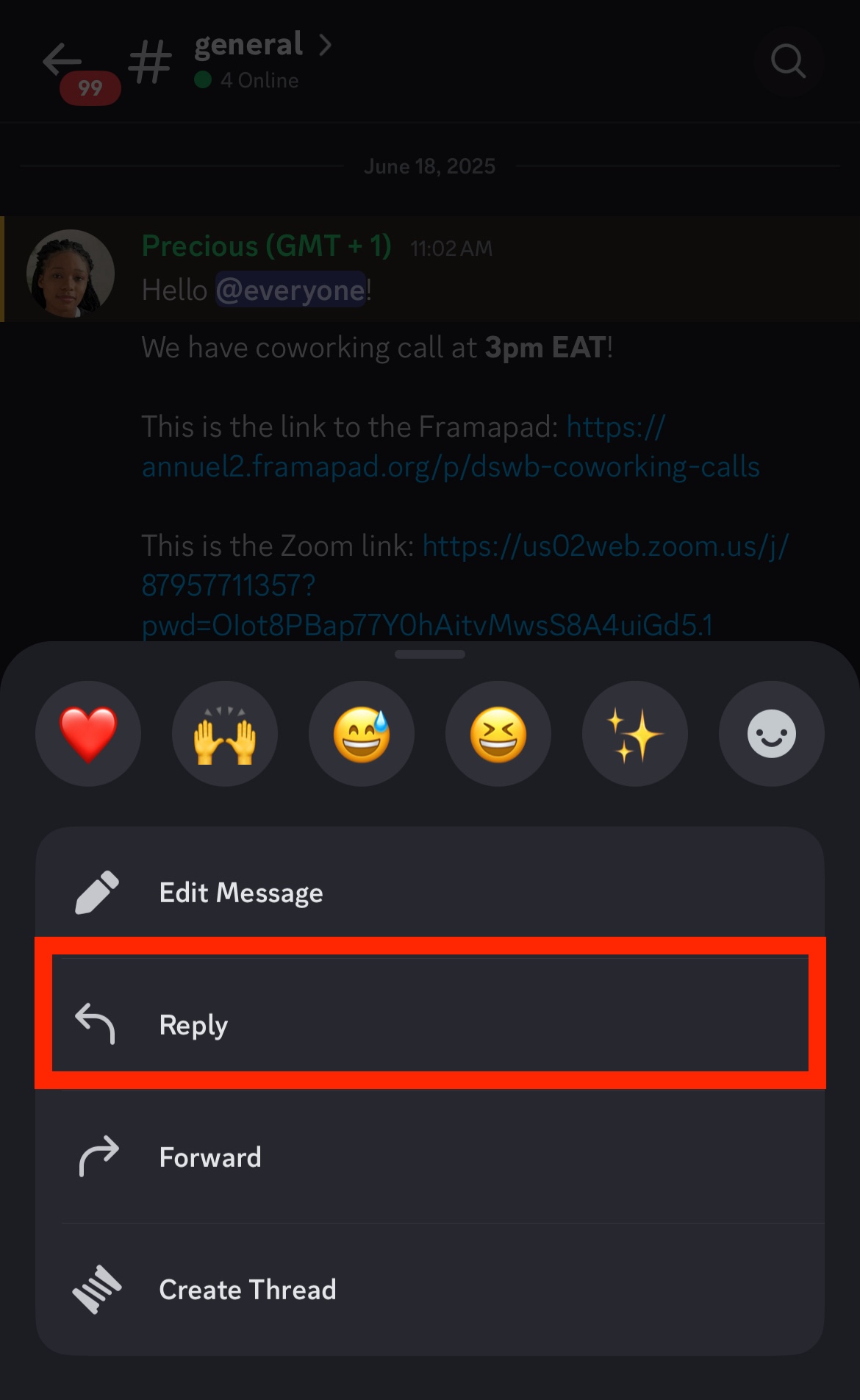
3. Communicating with others¶
A FEW POINTS OF ETIQUETTE¶
Use threads to continue conversations¶
When someone posts a brand-new item in a channel, anyone in the channel can reply directly to it, creating a thread. Threads allow separate conversations to take place in the group without confusion, and for members to choose which of those conversations to follow more closely.
To add a comment to a thread, click the right-pointing curved arrow to the right of an existing post. Images are attached above.
Use @everyone, @here and any other general handle sparingly¶
If you type general handles like @everyone or @here in a post or comment, that will notify everyone in that channel. Please use this only for items that do need everyone’s attention.
If you are unsure what category the post you would like to make is under, feel free to ask Precious (@Precious GMT+1) on Discord for guidance.
Respect the context of this shared space¶
We want it to be somewhere where learning can happen in a supportive, safe environment.
Please DO NOT take conversations out of context and copy/paste them elsewhere without the permission of all the individuals who posted.
Not all communications will be synchronous¶
While IM-based conversations can feel very immediate, please don’t feel that you have to respond to messages immediately, nor expect others to respond immediately. We are all working in different time zones, with different day-to-day priorities!
Message Editing & Deletion¶
You are allowed to edit your messages at any time. That means if you edit a message after someone replied to it, make it clear that you edited something if it changes the meaning of your message.
Account Management¶
If you joined using two different email addresses, you may have unintentionally created two separate accounts. In this case, please contact Precious Onyewuchi (@Precious GMT+1). She can help you delete one of the accounts of your choice, allowing you to maintain a single active account linked to your preferred email address.
SENDING PRIVATE/DIRECT MESSAGES (DMs)¶
It can be helpful to others when you’re sharing resources and brainstorming solutions to “work out loud” in a specific thread because then your learning becomes a future resource for others, too.
However, sometimes you want to start a private conversation. To do this, click on the profile of the person you would like to message, and type in the message box.
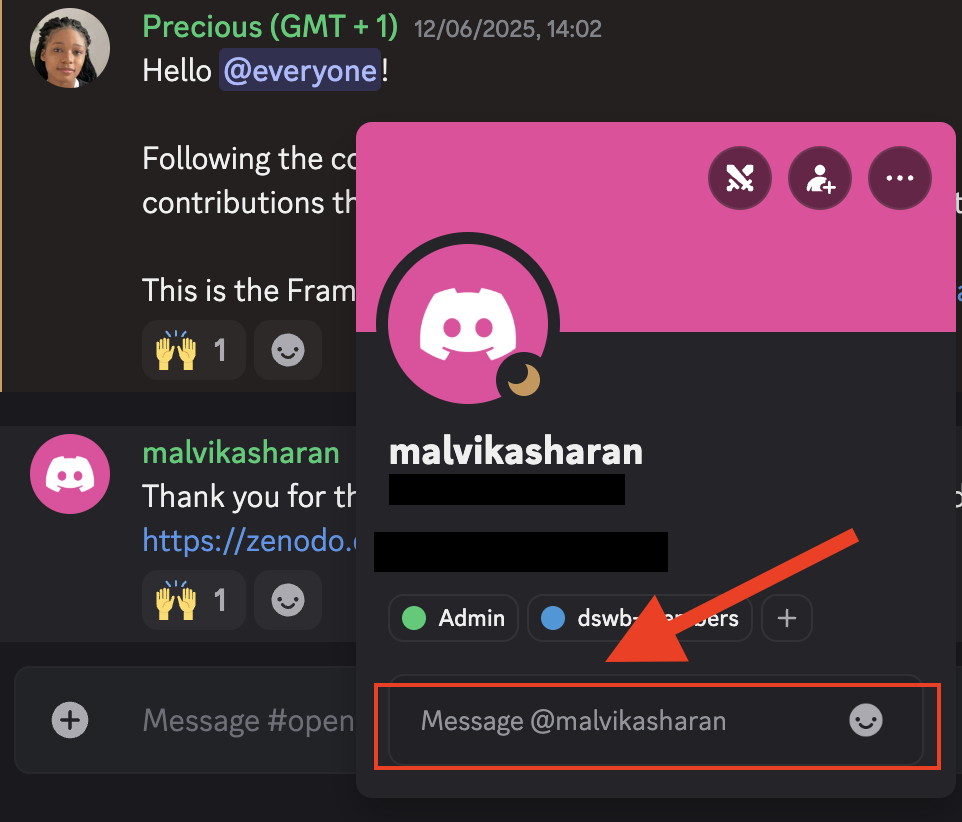
Direct message when necessary¶
You may feel tempted to use DM instead of asking questions in dedicated channels. However, a guideline is to think about whether others will benefit from the answer of your question. If the answer is yes, then you are encouraged to ask your question in the appropriate channel. If you have a question, others likely have the same one. We are all learning from each other.
That said, DM are useful to discuss privately with other people (one or many) and you don’t want to flood a channel.
Sending files¶
Yes, you can send files (< 10 mb) in public channels and in direct messages.
References¶
To learn more about how to communicate in Discord, please refer to their official support page.
The Discord section was adapted from the Slack start guide, originally on The Turing Way Community. (2025). The Turing Way: A handbook for reproducible, ethical and collaborative research. Zenodo. 10.5281/ZENODO.3233853.